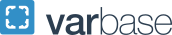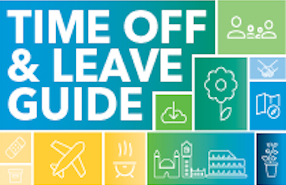Time Reporting and Time Off Request Processing
The GW Time Reporting System (TRS) plays a vital role in recording hours worked and time off taken, ensuring that every member of our community is compensated promptly and accurately.
Time off reporting is a joint responsibility between employees and their managers. Managers should continue to encourage their direct reports to take their well-earned time away from work throughout the year to relax and recharge. In addition, it is important that managers process their employees' requests in a timely manner to ensure employees' available balances are accurate and allow employees to plan time off in advance.
Timekeepers are responsible for being familiar with GW policies which govern hours worked, meal periods, overtime pay, and premium pay for shifts, weekends, and on call, as defined in the Manager's Handbook and any other applicable documents, including collective bargaining agreements as appropriate.
- Time Off Tools and Training
Below are tips and considerations to help you better manage your employee's time off requests:
- Time Off Tracking
- The TRS tracks time off in hours and minutes rather than days or weeks.
- Within a time off request, the “Duration” needs to be completed in hours. Adjust for partial days.
- University holidays and weekends (unless scheduled to work holidays or weekends) should not be included in time off requests.
- Managers can view their entire department’s accrual balances and time off by using an accrual or time off dataview.
- Non-exempt employees: If you work a partial day and take time off for your remaining hours, clock-in and clock-out for the time you worked.
- Managers or timekeepers should not approve their own time off requests.
- Vacation Time
- May not be used in advance of accrual.
- Will continue to accrue until you reach your maximum accrual limit.
- Sick Time
- May not be used in advance of accrual.
- Sick time does not have a maximum accrual limit.
- Unpaid Time
- Unpaid time must also be entered into the TRS to ensure accruals are pro-rated accurately.
- For monthly employees taking unpaid time, enter the unpaid time into the TRS and notify Payroll of the unpaid time to ensure the employee is not overpaid.
We encourage you to explore the GW TRS Time Off Training Webinar materials as well as other resources to help you navigate the TRS:
- Time Off Training Webinar
- Use the Control Center
- Processing Time Off Requests for Manager (PDF)
- Processing Time Off Requests for Timekeepers/Delegates (PDF)
- Reviewing an Employee's Time Off Balance (PDF)
- Submitting Time Off for an Employee (PDF)
- Cancelling Time Off for an Employee (PDF)
- Delegate Your Time Off Manager Access
- Accept a Delegate Request
- Switch Role to a Delegate Role
- Using the Outstanding Time Off Requests tile (PDF)
- Using a Dataview to Pull Outstanding Requests (PDF)
- Using a Dataview to View Employee Time Off Balances (PDF)
- Using a Dataview to View Department Time Off Requests (PDF)
If you have additional questions or need assistance in managing your employees' time off requests, please contact timeoff
 gwu [dot] edu (timeoff[at]gwu[dot]edu).
gwu [dot] edu (timeoff[at]gwu[dot]edu). - Timekeeper Tools and Training
Below you will find TRS instructional training resources. The Task Instructions for Keyboard and Screen Reader Accessibility User Guide (PDF) can assist if applicable to you. NOTE: To update an employee's meal break please email timerep
 gwu [dot] edu.
gwu [dot] edu.Documents and helpful TRS instructions:
TRS Webinars:
- Advanced TRS Functionality (PDF)
- TRS Advanced TRS Functionality (Video)
General Instructions:
- TRS Timekeeping Basic Training Overview (PDF)
- Accessing your Timekeeper Role (PDF)
- Navigating the upgraded GW TRS home page (Video)
- Time Card Overview for Managers (Video)
- Accessing Employee List by Manager Approval Tile
- Access Employees Timecard (Video)
- Adding a Missed Punch (Video)
- Add a Paycode (Video)
- Add a Paycode
- Editing Holiday Hours
- How to Edit Employee Punch in Timecard
- Respond to Timecard Corrections
- Respond to Timecard Corrections (Video)
- Add Comments and Notes to Timecard (Video)
- Resolving Time Card Exceptions - Hourly (Video)
- Remove a Double Punch (Video)
- Approving an Individual Timecard (Video)
- Approving Multiple Employee Timecards (Video)
- Approving Multiple Employee Timecards
Meal Breaks:
Multiple Assignments:
Assigned Managers:
Historical Time Off for Signed Off Pay Periods
Reports & Dataviews:
- Review and Run Reports (Video)
- Running and Scheduling Reports
- Navigate a Dataview (Video)
- Dataview Functionality Overview (PDF)
- Accessing GW Pay Period Close Dataview by Manager Approval Tile
- Accessing FWS Employee Hours by Labor Category Dataview
- Broadcast Messaging - How to Create a Notice
Hyperfinds:
- Create Hyperfind Queries (Video)
- Hyperfind Training (PDF)
Scheduling:
- TRS Timekeeping Basic Scheduling (PDF)
- Add a Schedule Pattern (video)
- Edit schedule patterns (Video)
- Add and Edit Shifts in the Schedule (Video)
- View Schedule Information (Video)
- Managing Holidays and Time Off Through Effective Scheduling (Video)
The entire timekeeping manager library is available here:
- What is GW Time Reporting System (TRS)?
GW Time Reporting System (TRS), formerly known as UKG TRS and Kronos, serves as our comprehensive solution for tracking and recording employee hours worked and time off taken. Its primary goal is to ensure accurate and timely payment for all employees, while also facilitating efficient management of schedules and time off requests.
- How do users access the GW Time Reporting System (TRS)?
Users can access the Time Reporting System using TRS link - (https://trs.gwu.edu).
- Users log into TRS using Single Sign-On.
- If the user is not already signed into the Single Sign-On they will be prompted for their GW email address and password.
- How do hourly employees record their time in the Time Reporting System?
Hourly employees will be able to time stamp by phone, PC browser, and mobile app.
Users can access the Time Reporting System using TRS link - (https://trs.gwu.edu). Users log into TRS using Single Sign-On. If the user is not already signed into the Single Sign-On they will be prompted for their GW email address and password.
Per GW Payroll Time Reporting policy all nonexempt employees should be using an approved method of phone, mobile app, or pc browser to timestamp. Manually adding time in the time card is only for missed or incorrect punches and must be approved by the timekeeper and manager.
Note: Users must enable location services to clock in and out using mobile.
- Is there a particular browser required to use the GW TRS platform?
No, but Google Chrome is recommended for maximum functionality.
- Do employees have to have schedules?
All benefited non-exempt employees will need to have a work schedule added to load holidays and time off correctly.
- Where can I find training?
- Users can find online videos and step-by-step user guides on the GW Time Reporting System website.
- Timekeeper training can be found on our Payroll Services website.
- Can employees use the mobile app?
Users can download the UKG Pro mobile app from the Apple App Store® and Google Play™ using the applicable link: iPhone® | Android™ to use on your smartphone or tablet. To use the UKG Pro mobile app review the mobile agreement and consent. By consenting you will obtain the server name and directions to download the app.
- Employees can use the app to review time cards and submit time off requests.
- Supervisors can use the app to review and approve employee time cards, correct exceptions, and approve time off requests.
Note: You must enable location services if you clock in and out using mobile.
- Do managers or timekeepers need to submit a request for TRS access?
Managers will automatically be given access to GW TRS for their direct reports to manage time off.
New timekeepers will still need to follow the process on the Timekeepers Training section of the Payroll website to gain access.
- When are the current payroll periods and paydays?
Visit the Payroll Calendars page for detailed information.
- How do I update an employee's meal break?
Please email timerep
 gwu [dot] edu (timerep[at]gwu[dot]edu) with the following info:
gwu [dot] edu (timerep[at]gwu[dot]edu) with the following info:- Employee's name
- Desired meal break
- What date you would like it to start
- What if a user works in a state with different meal deductions or overtime rules?
User should ensure their work location address is correct in GWeb, and the overtime will be calculated per state rules.
- What is the difference between Timekeepers and Time Off Managers?
- Timekeepers can see all employees in the department. They can select from 3 different types of access. If they want "edit" or "edit approve" access they need to take training and submit a TRS Access Form. Access is granted by home org or employees that report to user.
- Time Off Managers TRS access is setup automatically if they have employees that report to them. They only see the employees that report to them. Their access and direct reports are pulled from Banner and they only have access to view data and approve time off.
- How do I update the employee's Assigned Manager?
- For regular employees work with your HR Business Partner to update the assigned manager. Once updated in Banner TRS will update the next day.
- For student employees work with Student Employment to update the assigned manager. Initiate a Supervisor Change Form in the SE Talent Management System. Review the Hiring Manager User’s Guide for step-by-step instructions. Once updated in Banner TRS will update the next day. Email gwse
 gwu [dot] edu (gwse[at]gwu[dot]edu) with questions.
gwu [dot] edu (gwse[at]gwu[dot]edu) with questions. - NOTE: If you have multiple employees to update please complete a bulk supervisor/hiring manager change request form.
- Affiliate Supervisors with temp employees. Please fill out a TRS Access Form to gain "Read Only" access to the employees home org. This will give you access to review and approve time off. If you need to edit and approve time cards you can follow the instructions on our Payroll Services website to gain TRS Timekeeper access.
- What if I am out of office during a payroll processing day?
- If you are unavailable to approve time off you can delegate your access to another timekeeper or manager if they are not currently setup as a backup.Timekeepers should work with their Finance Director to confirm there is a backup while they are out of office.
- When can a Timekeeper use the "UCL"University Closing Leave pay code?
"UCL" University Closing Leave can be used for paid time off for benefit eligible employees during a university closure or early dismissal. Payroll Services will send an email out to timekeepers when a situation constitutes the use of UCL.
- The pay code UCL should be used to record scheduled but not worked hours for all eligible employees. UCL is a paid leave code that is not included in the calculation of overtime.
- The UCL code should be used only for regular benefited employees.
- The UCL code should be used to bring someone up to their scheduled shift time
- UCL for early dismissal is only used for employees that come to work
Examples: University closed due to weather or work location is closed due to power outage
- How do I add or edit a Time Off request for a signed off pay period?
The university does not allow historical edits or adjustments in the Time Reporting System (TRS) to pay periods after the departmental due date.
Historical vacation and sick time off requests are allowed in prior periods. Payroll Services will release the hold on historical time off requests only, generally the day after the departmental due date for the pay period by COB.
Note: A manual timesheet must be submitted to payroll_payreq
 gwu [dot] edu (payroll_payreq[at]gwu[dot]edu) to adjust a non-exempt employee’s pay, including missed vacation and sick time hours.
gwu [dot] edu (payroll_payreq[at]gwu[dot]edu) to adjust a non-exempt employee’s pay, including missed vacation and sick time hours. Historical Time Off instructions can be found on our GW Time Reporting System website.