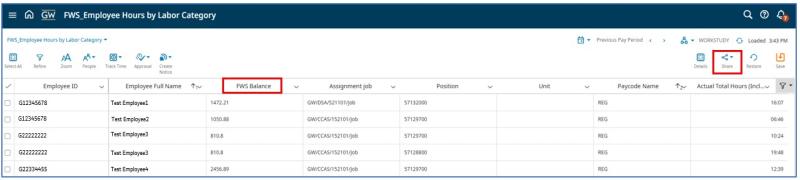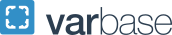FWS Employee Hours by Labor Category Dataview
You can use the FWS_Employee Hours by Labor Category Dataview to check an employees Federal Work Study Balance as of the last pay date. The Hyperfind will default to WORKSTUDY. You can change the date range and hyperfind to look at all bi-weekly employees.
Accessing the Federal Work Study Dataview
- Log into TRS
- Select the Main Menu (hamburger) Icon

- Select Dataviews & Reports
- Select Dataview Library
- Select FWS_Employee Hours by Labor Category found under the Timekeeping section
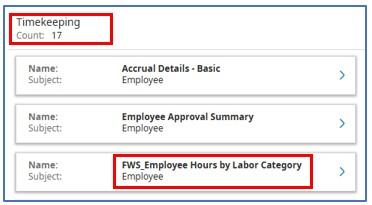
- The FWS_Employee Hours by Labor Category Dataview will open
- The FWS Balance column can be found in the third column
- FWS balance shown is as of last pay date
- Dataview will display a seperate line for each position an employee worked
- The Workstudy Hyperfind is set to default but can be changed to a different Hyperfind
- The date range is set to the Previous Pay Period as default but this can be updated to another pay period or a date range
- Select the Share button to export the data into Excel