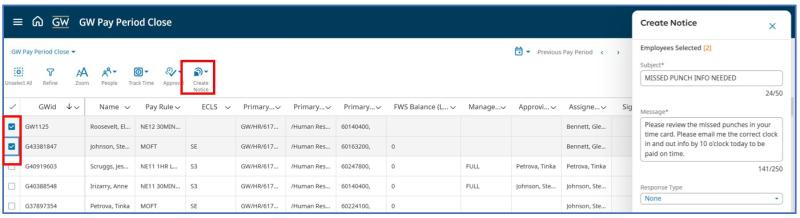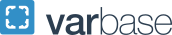Broadcast Messaging- How to Create a Notice
Managers can create notices within TRS that can be sent to an individual or group of selected employees, providing a direct communication channel from managers to employees. Messages will go to the employees Control Center through the computer and Mobile App.
Notices can be configured so that employees are required to acknowledge the notice (either by selecting OK or Yes/No).
Create and send a Notice
- Open a Dataview
- First select the employees in the Dataview you want to send a message to.
- Select one emloyee or many employes to create a notice for a select group.
- Click Create Notice.
- Select Create Notice.
- Enter the Subject and the Message text.
- You are not allowed to add special characters to a message (-*%/).
- When sending a message to multiple employees they do not know who else received a message.
- Select a Response Type (Optional):
- None — Select this if no employee response is required for this notice.
- OK — Select this if you need the employee to acknowledge the notice by selecting OK.
- Yes-No — Select this if you need the employee to acknowledge the notice by selecting Yes or No.
- Click Send.
- Messages will go to the employees Control Center through the computer and Mobile App.