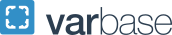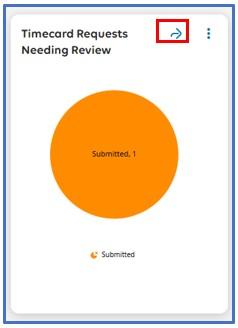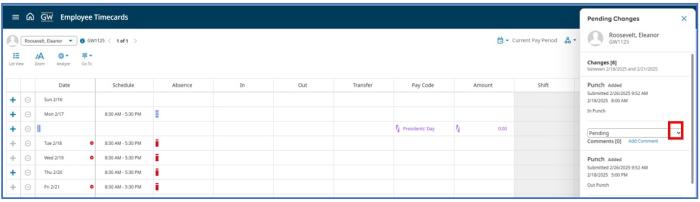Resolving Timecard Requests
If an employee forgets to clock in and out or clocks wrong they can make the correction on their time card. Once the correction is made the employee will see a notification at the top of their screen that says "Information: Your changes have been submitted but will not display until they are approved".

A notification will be sent to the manager. However, both the manager and timekeeper will be able to see the request from the timecard or Dataview and approve or refuse it. Once the request is approved it will be added to the employee’s time card.
Approving Timecard Requests from the Employee Timecard
- Select arrow in the right-hand corner of the Timecard Requests Needing Review Tile to retrieve a list of users that have pending Timecard Requests.

Timecard Requests Needing Review Tile
- From the Dataview select the employees name
- Right click over any selected name
- Select the GoTo button at the bottom of the box
- Select Timecard

GoTo button at bottom of Change Request Tile.
- Once in the time card you will see Pending Changes
- Pending changes have a red bullet point next to the day
- Pending Changes box should appear on the right had side of the timecard
- Select Approve or Refuse in the drop-down box under Pending Changes
- Select Apply
- Note: If you receive a warning message that says there is duplicate punches, confirm if the punch is already been added. If the punch is already there select refuse with a note that says the punch was already added.
- Image

Image showing Pending Changes drop down to change request from Pending to Approve or Refuse.
Approving Timecard Requests from a Dataview
- Select arrow in the right hand corner of the Timecard Requests Needing Review Tile to retrieve a list of users that have pending Timecard Requests.

Image: Select arrow in top right hand corner.
- You will be brought to the to the GW Timecard Change Request Status Dataview.
- Select an employee name or select the Select All button to select all employees
- Select the drop down from the Approval button
- Select Approve All Timecard Change Requests. Note, you can only approve all from the dataview.