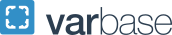How to Approve Multiple Employee Timecards
The Time Reporting System (TRS) allows Timekeepers to approve employee timecards and other requests in bulk, rather than individually.
Here's how to approve employees timecards in bulk:
Access the Timecard Approval Page:
- Log in to the Time Reporting System (TRS) and select the "Manager Approval" tile.

Select Timeframe and Search Criteria:
- Choose the relevant pay period or date range for the timecards you need to approve. Use filters if necessary to narrow down the list by department, location, or other criteria.
Select Employees:
- You can either individually select employees by checking the boxes next to their names or use the "Select All" option to choose all employees on the list.

Approve:
- After selecting the desired employees, click the "Approve" button. A confirmation window will appear.
Confirm:
- Review your selection one last time and then click "Yes" to finalize the approval process.
If successfully approved the approving timekeepers name will appear under the "Manager Approval" column.- Manager Approval column will say "Full" when the time card is fully approved
- Manager Approval column will say "Partial" if only a partial date was selected when approved