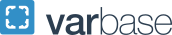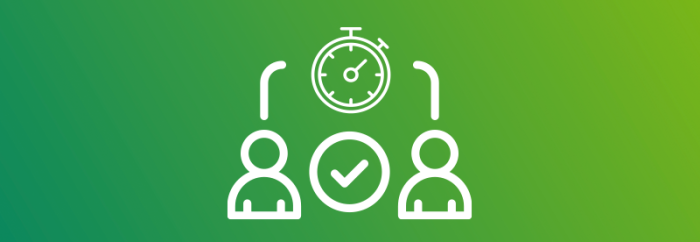GW Time Reporting System (GW TRS) Information
It is the university's policy to pay all employees for time worked in an accurate and timely manner, in accordance with applicable laws, and to maintain required supporting documents and records.
To facilitate this process the university makes available an automated Time Reporting System (TRS), using phone, PC, or UKG Pro Mobile app to record hours worked and time off taken for the purpose of:
- Collecting the data necessary to pay employees accurately and timely
- Tracking compliance with governmental regulations
- Maintaining the required supporting documentation
All biweekly employees' time attendance are maintained in the university's TRS system. Non-exempt employees are required to clock in/out using the phone, PC, or UKG Pro Mobile app.
Managing My Time
Access information about managing your time in GW TRS
Time Reporting and Time Off Requests
Access information about managing my employees' time off and managing time as a timekeeper in GW TRS
This FAQ is a living document and will continue to be updated as more questions arise and more information becomes available.
- What is GW Time Reporting System (TRS)?
GW Time Reporting System (TRS), formerly known as UKG TRS and Kronos, serves as our comprehensive solution for tracking and recording employee hours worked and time off taken. Its primary goal is to ensure accurate and timely payment for all employees, while also facilitating efficient management of schedules and time off requests.
- How do users access the GW Time Reporting System (TRS)?
Users can access the Time Reporting System using TRS link - (https://trs.gwu.edu).
- Users log into TRS using Single Sign-On.
- If the user is not already signed into the Single Sign-On they will be prompted for their GW email address and password.
- Is there a particular browser required to use the GW TRS platform?
No, but Google Chrome is recommended for maximum functionality.
- How do hourly employees record their time in the Time Reporting System?
Hourly employees will be able to time stamp by phone, PC browser, and mobile app.
Users can access the Time Reporting System using TRS link - (https://trs.gwu.edu). Users log into TRS using Single Sign-On. If the user is not already signed into the Single Sign-On they will be prompted for their GW email address and password.
Per GW Payroll Time Reporting policy all nonexempt employees should be using an approved method of phone, mobile app, or pc browser to timestamp. Manually adding time in the time card is only for missed or incorrect punches and must be approved by the timekeeper and manager.
Note: Users must enable location services to clock in and out using mobile.
- How do I update an employee's meal break?
Please email timerep
 gwu [dot] edu (timerep[at]gwu[dot]edu) with the following info:
gwu [dot] edu (timerep[at]gwu[dot]edu) with the following info:- Employee's name
- Desired meal break
- What date you would like it to start
- Do employees have to have schedules?
All benefited non-exempt employees will need to have a work schedule added to load holidays and time off correctly.
- Where can I find training?
Users can find online videos and step-by-step user guides on the GW Time Reporting System website.
- Can employees use the mobile app?
Users can download the UKG Pro mobile app from the Apple App Store® and Google Play™ using the applicable link: iPhone® | Android™ to use on your smartphone or tablet. To use the UKG Pro mobile app review the mobile agreement and consent. By consenting you will obtain the server name and directions to download the app.
- Employees can use the app to review time cards and submit time off requests.
- Supervisors can use the app to review and approve employee time cards, correct exceptions, and approve time off requests.
Note: You must enable location services if you clock in and out using mobile.
- Do managers or timekeepers need to submit a request for security access?
Managers will automatically be given access to GW TRS for their direct reports to manage time off.
New timekeepers will still need to follow the process on the Timekeepers Training section of the Payroll website to gain access.
- What if I work in a state with different meal deductions or overtime rules?
Ensure your work location address is correct in GWeb, and your overtime will be calculated per state rules.
- How do I update the employee's Assigned Manager?
- For regular employees work with your HR Business Partner to update the assigned manager. Once updated in Banner TRS will update the next day.
- For student employees work with Student Employment to update the assigned manager. Initiate a Supervisor Change Form in the SE Talent Management System. Review the Hiring Manager User’s Guide for step-by-step instructions. Once updated in Banner TRS will update the next day. Email gwse
 gwu [dot] edu (gwse[at]gwu[dot]edu) with questions.
gwu [dot] edu (gwse[at]gwu[dot]edu) with questions.- NOTE: If you have multiple employees to update please complete a bulk supervisor/hiring manager change request form.
- Affiliate Supervisors with temp employees. Please fill out a TRS Access Form to gain "Read Only" access to the employees home org. This will give you access to review and approve time off. If you need to edit and approve time cards you can follow the instructions on our Payroll Services website to gain TRS Timekeeper access.
- When are the current payroll periods and paydays?
Visit the Payroll Calendars page for detailed information.
- Is there an accessibility user guide?
The Task Instructions for Keyboard and Screen Reader Accessibility User Guide (PDF) can assist if applicable to you.