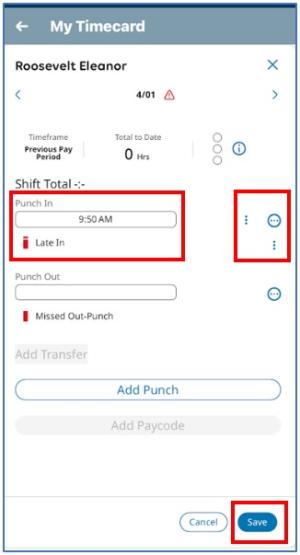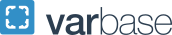How to Make Timecard Corrections
How to Edit or Add Missed Punched Time
Employees can access their time card through the mobile app or computer browser to edit time. Requesting punch changes are for when time is wrong or you have missed a punch. It is not to be used as a method of clocking in and out. The approved GW methods for clocking in and out are phone clocking, time punch from the mobile app and time punch from a computer browser.
To edit or add missed punch time
- Select My Timecard tile from the mobile app or computer browser
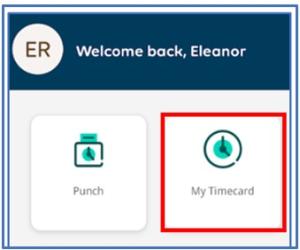
- Once in your timecard select the arrow in the corner of the box to open up the timecard
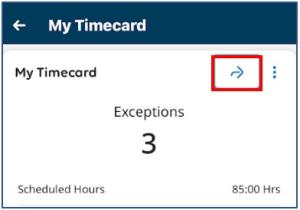
- From the main menu you can go to Actions Required, view your punch map, collapse your work screen, change the date range, refresh or check pending requests.
- To make changes select the day of the week
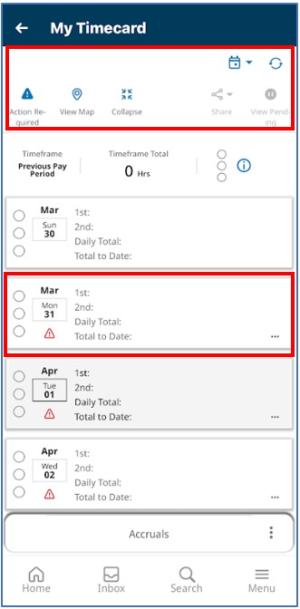
- This will bring up a window for that day to make changes needed
- Manually enter in correct punch time or overwrite if needed
- Select the three dots to the side to make additional corrections such as cancel meal break or change punch position
- Once changes have been made select SAVE
- A message will appear at the top the screen: "Information Your changes have been submitted but will not display until they are approved"
- Once your manager or timekeeper approves the requests they will be added to your timecard