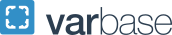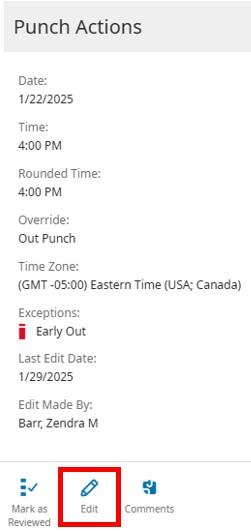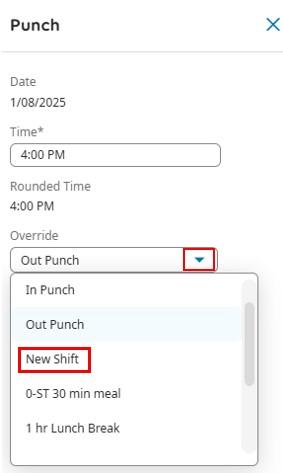Editing Timecard Punch
There are some instances where employee punches need to be edited to move the punch to the correct place on the timecard. If an employee forgets to time stamp or works odd shifts, the next time stamp will be posted to the next available slot.
Some instances are:
- Employee selected wrong punch code at the phone.
- Employee forgot to clock in or out causing a punch confusion.
- Employee worked hours different than their schedule causing punch confusion.
- If an employee works different shifts, normally with less than 12 hours apart, the shift punches can fall into the wrong time slot.
- Employee does not have a work schedule and punch was added wrong.
In cases where the employee punch is not added to the correct spot on the timecard the timekeeper can resolve this by selecting the last punch that was posted incorrectly and execute an “Edit Punch” command that will move it to the correct in or out punch position. It will also cause all the previous punches to be shifted accordingly. Follow the instructions below to execute the “Edit Punch” feature.
How to Edit Timecard Punch:
- Log into TRS
- Navigate to employee’s timecard
- Right click on punch that is incorrect
- Select Edit from the Punch Actions boxPun

Punch Actions box with Edit button selected. - Select the arrow on the Override box to bring up the selections
- In Punch – will move punch to start of shift
- Out Punch – will move punch to end of shift
- New Shift – will move punch to start of shift. This is helpful if it’s for the next day.
- Select OK
- Select SAVE button or a blank cell and save changes

Punch box with Override selected.